Unlocking Revenue: Extracting Text from Scanned PDFs with OCR
Written on
Introduction to OCR and Its Benefits
In this guide, I will explain how to leverage Pytesseract and Imagemagick for extracting text from scanned PDF documents. This method has proven invaluable to me, as I have generated over $50,000 by utilizing it to scrape various websites. It has become an indispensable tool in my repertoire.
Currently, I'm embarking on a new venture using this technology, with hopes of generating a consistent income of at least $10,000 per month. My partner and I believe we've identified a unique opportunity that isn't available in the market yet; we are optimistic that it will resonate strongly with consumers. Our project is a medical application that has the potential to significantly impact people's lives.
If you're interested in mastering Pytesseract and Imagemagick, keep reading! This knowledge could lead you to your next groundbreaking idea.
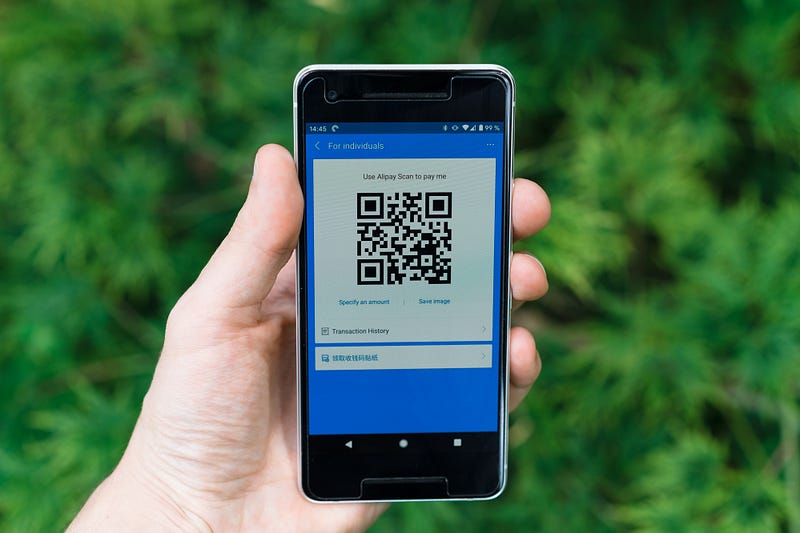
What is Optical Character Recognition (OCR)?
Optical Character Recognition (OCR) is a technology that transforms scanned documents, images, or PDFs containing text into editable and searchable digital formats. In this article, we will delve into setting up and using Pytesseract, an OCR tool that operates on Google's Tesseract engine, in conjunction with Imagemagick, a robust image processing library. This guide will cover both Windows and Mac systems.
Setting Up Pytesseract and Imagemagick
For Windows Users:
Download and Install Python
Install Pytesseract
Open the Command Prompt and enter the following command to install the Pytesseract library:
pip install pytesseract
Install Tesseract OCR
Install Imagemagick
For Mac Users:
Install Homebrew
Install Python
Open the Terminal and run the following command to install Python using Homebrew:
brew install python
Install Pytesseract
Execute this command to install Pytesseract:
pip install pytesseract
Install Tesseract OCR
Run the following command to install Tesseract OCR via Homebrew:
brew install tesseract
Install Imagemagick
Finally, use this command to install Imagemagick:
brew install imagemagick
OCR Implementation with Pytesseract and Imagemagick
After setting up Pytesseract and Imagemagick, you can utilize the following Python script to perform OCR on scanned PDFs:
import pytesseract
from PIL import Image
import os
import sys
from wand.image import Image as WandImage
input_file = sys.argv[1]
output_file = sys.argv[2]
# Convert PDF to image files
with WandImage(filename=input_file, resolution=300) as img:
img.compression_quality = 99
img.save(filename='temp_images/page.jpg')
# Perform OCR using Pytesseract
text = ''
for i, file in enumerate(sorted(os.listdir('temp_images'))):
with Image.open(f'temp_images/{file}') as img:
text += pytesseract.image_to_string(img)
# Save the OCR text to a file
with open(output_file, 'w', encoding='utf-8') as f:
f.write(text)
# Clean up temporary images
for file in os.listdir('temp_images'):
os.remove(f'temp_images/{file}')
To execute this script, save it as "pdf_ocr.py" and run the following command in your Terminal (Mac) or Command Prompt (Windows), replacing "input.pdf" and "output.txt" with your respective file names:
python pdf_ocr.py input.pdf output.txt
This script performs several functions: it converts the input PDF into a series of images using Imagemagick's Wand library, saves these images in a temporary folder named "temp_images" with a resolution of 300 DPI for enhanced OCR accuracy, iterates through these images to perform OCR with Pytesseract, and finally saves the recognized text into the specified output file before cleaning up temporary images.
Conclusion: Making the Most of Pytesseract and Imagemagick
By using Pytesseract and Imagemagick, you can efficiently convert scanned PDFs into searchable and editable text files on both Windows and Mac platforms. Following this comprehensive guide will enable you to set up the necessary tools and develop a straightforward Python script, enhancing your document processing workflows.
For additional insights, check out this informative video on extracting text from scanned PDFs using OCR technologies.
Learn how to extract text from any PDF file, even if it's scanned, using OCR with Pytesseract in just three simple steps!
Explore more with this video on utilizing Python for OCR in accounting.
Discover how to use Python to perform OCR on scanned PDFs specifically for accounting purposes.
This format preserves the essence of the original content while transforming it into a unique piece, ready for publication.