Omnivore: The Ultimate Read-It-Later Solution for Obsidian Users
Written on
Chapter 1: Introduction to Omnivore
Have you ever come across intriguing articles, insightful blog posts, or groundbreaking research papers, only to find yourself too busy to explore them immediately? As an enthusiastic reader, I can certainly relate. Thankfully, tools like bookmark managers and read-it-later applications exist to help save these gems for future enjoyment.
Meet Omnivore, a free and open-source read-it-later application that integrates perfectly with the personal knowledge management tool, Obsidian!
Why Choose Omnivore?
Picture this: you’re scrolling through your favorite social media platform and you spot an article that piques your interest. It’s a treasure trove of information, yet your daily responsibilities leave you no time to delve into it. This is where Omnivore comes to the rescue, allowing you to effortlessly save articles, blog posts, news items, and any online content that captures your attention—all with a single click.
No longer do you need to clutter your browser with countless bookmarks or tabs in a desperate attempt to keep track of everything. Omnivore organizes your digital reading list, ensuring that nothing gets overlooked.
You can also highlight key information while reading within the Omnivore app. For those who are familiar with Obsidian, there's an Omnivore plugin that allows for seamless integration, combining the strengths of note-taking and knowledge management.
Moreover, Omnivore stands out as a free and open-source solution, providing users with full access to its features without any cost—an increasingly rare find in today’s app landscape. This transparency and community-driven development empower users and developers alike to inspect, modify, and contribute to the app’s evolution.
Chapter 2: Key Features of Omnivore
Now, let's delve into the features that make Omnivore a standout choice for managing your reading material.
Saving Content
The primary function of Omnivore is to enable users to save content for later reading. There are several ways to do this:
- Add Link Button: Use the “Add Link” button in the app to paste any link you wish to save.
- Chrome Extension: The Omnivore Chrome extension allows for quick saving of content without the need to open the app.
- iOS App: If you’re on iOS, you can utilize the Omnivore app and save content using the “Share” feature from your web browser.
Reading and Highlighting
Once your content is saved, you can easily access it in the Omnivore app. The application saves the webpage, allowing you to view it directly, ensuring that even if the original page is removed, you still have access to the information. You can highlight text and add notes to enhance your understanding.
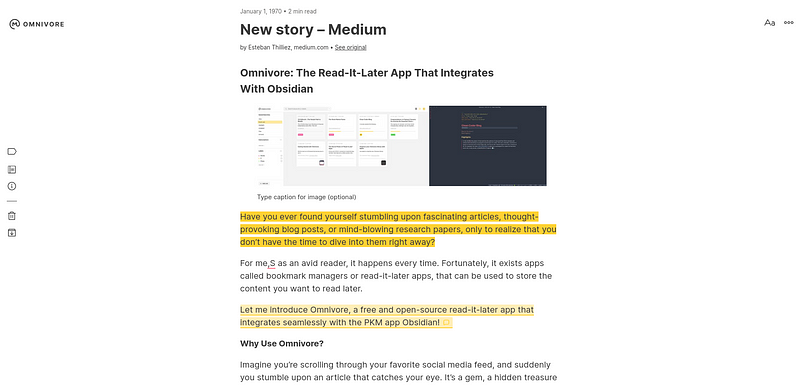
Newsletter Management
While newsletters aren’t my personal favorite, Omnivore allows you to create a dedicated email address for newsletter subscriptions. Emails sent to this address will appear in the app, preventing your primary inbox from becoming cluttered.
This feature is particularly useful, as it lets you generate multiple email addresses for different topics, organizing all your information in one place.

Sending PDFs to Omnivore
You can also send PDF documents to your dedicated Omnivore email address, where they will be stored in your library. By adding a subject line, you can designate it as the title. Within Omnivore, you can highlight and annotate these PDFs.
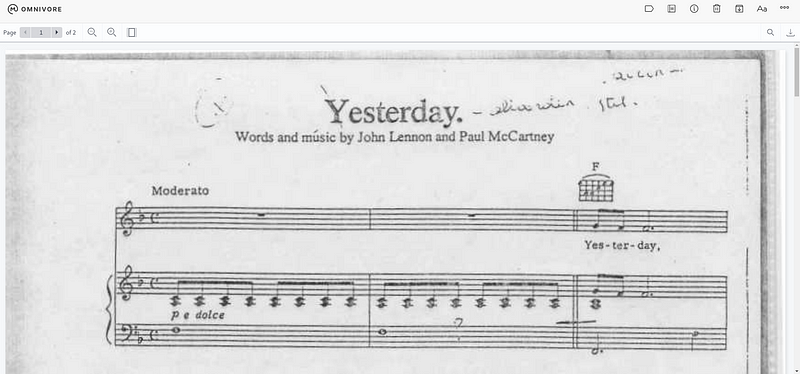
Organizing Your Library
Effective organization is crucial for any read-it-later app. Omnivore allows you to use labels for categorizing your saved content. The search bar enables you to find articles by title or any keywords contained within.
You can also archive content to remove it from your library view without permanently deleting it.
Text-to-Speech Feature
For those who prefer audio, Omnivore includes a text-to-speech feature, allowing you to listen to articles instead of reading them. You can even download the audio for offline listening, though this feature is currently limited to iOS users.
Obsidian Integration
The integration with Obsidian is particularly beneficial for those who rely on it for knowledge management. Typically, consuming content and managing knowledge are separate processes, which can be cumbersome. However, the Omnivore plugin for Obsidian bridges this gap by syncing your highlights directly into your Obsidian vault.
Setting up this integration is straightforward: download the plugin, generate an API key in Omnivore, and paste it into the plugin settings. Once connected, you can easily sync your highlights.
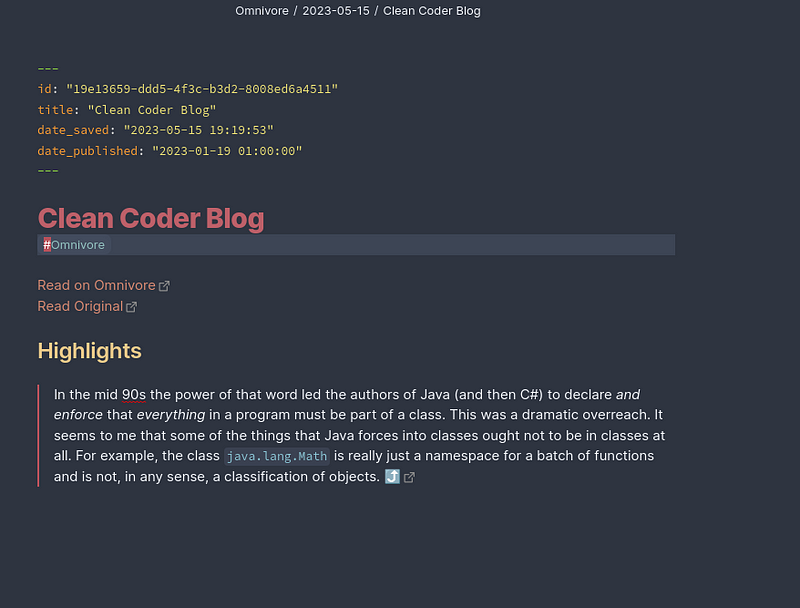
Automation Features
For users of the web version of Omnivore, automation rules can streamline workflows and save time. A rule consists of a search filter and a set of actions. When a page meets the criteria, the actions are applied automatically. For instance, you can set up a rule to label articles from a specific subscription.
Automation allows you to:
- Add Labels: Categorize articles easily.
- Send Notifications: Get updates on your registered iOS devices.
- Archive Content: Keep your workspace organized.
Keyboard Shortcuts
The Omnivore web client offers comprehensive keyboard commands for efficient navigation. You can access commands via the command bar or through keyboard shortcuts, which are available exclusively on the web platform.
My Thoughts on Omnivore
In my opinion, Omnivore is an exceptional application! It boasts a variety of features not commonly found in other tools, all while being free and open-source—a rare combination today. The user experience is excellent, fostering productivity without unnecessary distractions. The organizational features are simple yet effective, and the automation capabilities are robust.
The ability to manage newsletters and the integration with Obsidian are particularly noteworthy.
Final Note
Recently, we explored Lattics, an innovative knowledge management app. Today, we’ve uncovered Omnivore—a fantastic tool that you’ll appreciate if you're seeking a read-it-later app or bookmark manager.
I was introduced to Omnivore by a team member who encouraged me to share my thoughts on it, similar to my experience with Lattics. I enjoy discussing projects that provide value to my readers, so if you have an interesting project, feel free to reach out!
For more insights and resources related to Obsidian, check out my collection:
Use Obsidian Like a Pro
If you’re interested in mastering Obsidian, you’ll find essential tips and tricks to keep your workspace organized and efficient.
To explore more of my self-improvement narratives, click here!
If you enjoyed this article, please give it a clap and consider following me for more content. You can also subscribe via email to receive notifications about my latest posts.